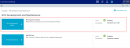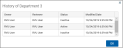Managing department RVU status
The RVU Department Status page allows you to track the status of the RVU review process for your departments. Users of this page are set up by the administrator as a department owner and/or reviewer. Owners and reviewers can set the status for each department's RVU for the RVU version, view the department's RVU values, and view a change history for each department. The system only displays departments assigned to you.
NOTE: The actions taken in the RVU Department Status page do not affect any processes done in Axiom Cost Accounting at this time. This page simply provides an easy way to manage the review process for your organization.
Administrators - You can set up people outside of the costing organization to manage and review RVUs for their department by assigning them the RVU User role profile and assigning them as a owner and/or reviewing. For instructions, see Setting up RVU users.
Accessing the RVU Department Status page
In the Guide View, click RVU Development and Maintenance > RVU Department Status.
Click image to view full size
Editing department RVU values
You can view or update an RVU version by moving your cursor to the right of the Status column, and then clicking the notepad ![]() icon.
icon.

The RVU Maintenance page displays. For more information, see Creating or updating RVU versions.
Click image to view full size
Setting department RVU status
From the Status column, select one of the following status descriptions:
| Status | Description |
|---|---|
| Inactive | The department does not have any RVU methods, by default. This state can also be used to skip the department from being worked on. |
| Active | The department has RVU methods associated with it. This state can also be used to indicate it needs to be worked on. |
| Pending | The department is being worked on. |
| Review | The department is completed and ready for review and/or accepted as Done. |
| Done | The department is updated and completed for this version (only the person assigned to the reviewer or administrator role can move to this state). |
NOTE: The available status descriptions listed above depends on whether the user is designated as an owner or reviewer.
After making your changes, click Save in the upper right corner of the page.
IMPORTANT: Both an owner and reviewer must be assigned for status changes to save in the system. The owner and reviewer can be the same user.
Viewing department RVU status history
In the RVU line item, move your cursor to the right of the Status column, and then click the clock ![]() icon.
icon.

The history dialog displays a history of the assigned owners, reviewers, status, and date the changes were made. To close the dialog, click OK.
Click image to view full size